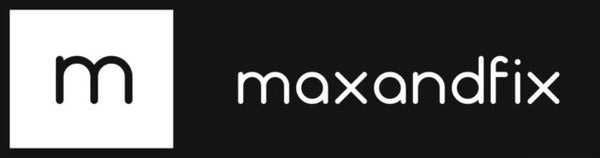Oops! iPhone 15 Needs a Quick Fix: Here's What You Need to Know
Share
If you're among the first to get your hands on the brand new iPhone 15, first off – congrats! 🎉 But before you dive into all its shiny new features, there's a tiny hiccup you might want to be aware of.
The iPhone 15 Setup Glitch
Apple's flagship iPhone 15 came with a wee bit of a bug during its initial setup. Some users found out that when trying to transfer data directly from an older iPhone, things didn't go as smoothly as they'd hoped. But fear not! Apple's on it. They've promptly released an exclusive update, iOS 17.0.2, for iPhone 15, which aims to squash this bug.
To give you a heads-up, when setting up, your iPhone 15 might display this warning:
IMPORTANT: Update your software now if you want to transfer your data directly from another iPhone. You can update later if you plan to download from iCloud or set up your iPhone as a new device.
What Should You Do?
If you're unboxing your iPhone 15 right now, here's a quick guide:
-
Update First: Before you get all excited and start transferring your data, take a moment to update your iPhone 15 to iOS 17.0.2. It might add a few minutes to your setup, but trust us, it'll save you potential headaches down the line.
-
If You've Already Tried Transferring: Oops! If you've already attempted to transfer and your new iPhone seems stuck on the Apple logo, don't panic. Apple's created a handy support document to help out. The quick rundown:
- Step 1: Connect your iPhone to a computer and restore it.
- Step 2: Once restored, update to iOS 17.0.2.
- Step 3: Now, you're all set to transfer your apps and data!
In Conclusion
Every once in a while, even the giants have a little stumble. It's great to see Apple addressing the issue swiftly. So, while it might be a minor hiccup in your iPhone 15 unboxing experience, with the update in place, you're sure to enjoy all that your new gadget has to offer.
Have you faced any other quirks with your new iPhone? Drop a comment below. And, as always, happy tech-ing! 🚀