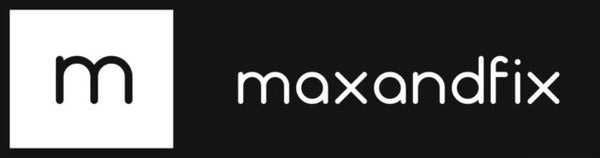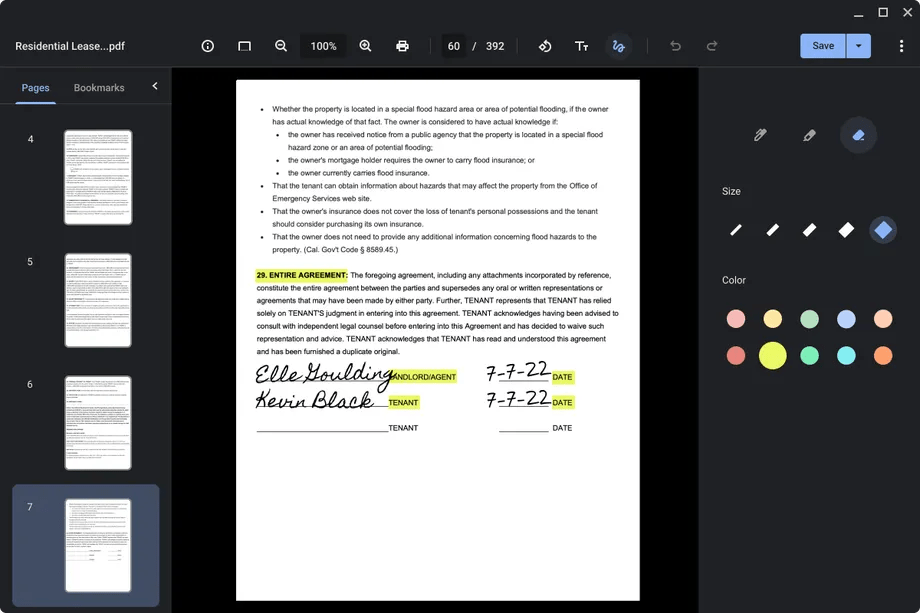
On Chromebooks, Google is Making it Simpler to Edit PDFs.
Share
Plus, Google Photos now has a new simple video editor.

Beginning the following week, editing PDFs on a Chromebook will be simple. In the Gallery app, users will be able to highlight text, complete forms, sign papers, and make text annotations.
On Chromebooks, the Gallery app is the default photo editor. It's where a collection of images first shows when you open it, much like Photos on Windows. The majority of Chromebooks lack a built-in PDF editor, and while there are some free third-party solutions with more robust features, editing straight in Gallery seems like it would be much simpler.
Students, a group who frequently utilize Chromebooks, may benefit greatly from this. They can annotate handwritten class notes in addition to being able to mark up readings and assignments more readily (which can be exported as a PDF from the Cursive app in ChromeOS).
In addition, Google is bringing a "new movie editor and video editing features" to Google Photos, which will initially be available on Chromebooks, to Chromebooks this fall. With only a few touches, users will be able to put together a video using the clips and images they have saved to their accounts. It appears that Google will do the rest; all you have to do is choose a topic (such as "Love Story," "Pet Movie," etc.).
For those who prefer more control, a more sophisticated "movie editor" can be used to arrange clips, apply filters, and modify settings like brightness, contrast, and white point. Dark and light themes and wallpaper integration are further August Google Photos updates.
The best thing about PDF Online is that, in addition to the free viewing, creating, and converting tools, a complete range of advanced features are also accessible. Additionally, you may divide, rotate, and remove images from your PDF files in addition to editing the text within them. In essence, you can utilize a PDF document the same way you would a Word document.
What else? To remember the key passages in your textbook or academic work, use the fantastic review tools. You can strikethrough, underline, and highlight text using PDF Online. You can even utilize virtual sticker notes to add as many private remarks as you like. It offers all the PDF tools for Chromebooks required to support your academic objectives.
Make sure it hasn't been changed along the road if you're submitting a critical paper. You must choose your chosen permission levels in order to achieve that. You can easily limit access to your files by clicking a button to use the security features of PDF Online, which prevent anyone from editing your documents.
You can even go a step further and add a password to your document so that only the intended recipient can read it. You can restrict printing so that your PDF can only be viewed digitally.