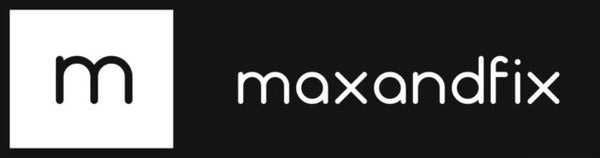WhatsApp Introduces Passkeys on iOS: A New Era of Simplified and Secure Logins!
Share
Hello tech enthusiasts! There’s some exciting news from the world of messaging apps—WhatsApp is rolling out support for Passkeys on iOS, ushering in a new way to secure your account that's both easier and safer. Let's dive into what this means for you and why you might want to set up a Passkey right away.
What are Passkeys?
Passkeys are a futuristic replacement for traditional passwords. Instead of having to remember a complicated password, you can use something you always have on hand—your face or fingerprint! With iOS 16 and higher, Apple devices support this neat feature, which uses Face ID or Touch ID to verify your identity.
Why Should You Use Passkeys with WhatsApp?
-
Enhanced Security: Passkeys offer a stronger level of security because they're nearly impossible to replicate. This setup ensures that logging into WhatsApp is as secure as it can be, really letting you rest easy knowing it’s truly you accessing your messages.
-
Convenience Anywhere, Anytime: Traveling and don’t have network access? No worries! Passkeys don’t require an SMS code, so you can log in without a hitch, no matter where you are or what your network status is.
-
Easy Setup: You can set up a Passkey next time you log into WhatsApp or by navigating through your settings. Simply go to Settings > Account > Passkeys, and you're on your way to a more secure and convenient login experience.
How to Get Started with Passkeys on WhatsApp
Setting up a Passkey is a breeze:
- Open WhatsApp Settings.
- Navigate to Account > Passkeys and select Create Passkey.
- Follow the prompts—you might be asked to use your screen lock method to establish your Passkey.
And what if you need to start fresh or switch devices? No problem. If you've used Passkeys before, WhatsApp will ask if you want to use your existing Passkey when you re-register the app.
Need to Revoke a Passkey?
If you ever need to remove a Passkey, just head back to Settings > Account > Passkeys and tap Revoke. It’s as simple as that!
Wrap Up
With the rollout of Passkeys, WhatsApp is making a significant move towards modernizing how we secure our digital lives. Not only does it streamline the login process, but it also fortifies security, making it a win-win for all users. So, why wait? Dive into your WhatsApp settings and set up your Passkey today. Happy texting with enhanced security! 🔐