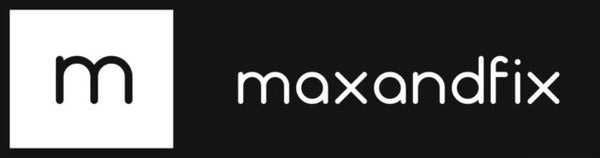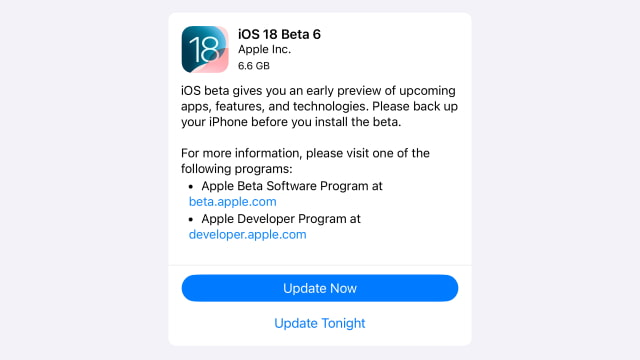
Apple Releases Sixth Beta of iOS 18 and iPadOS 18 for Developers: What’s New?
Share
Hey Apple fans! If you’re a developer or just someone who loves staying ahead of the curve, you’ll be excited to hear that Apple has just dropped the sixth beta of iOS 18 and iPadOS 18. This new beta is packed with updates, tweaks, and features that give us a glimpse of what’s coming in the final release. Let’s dive into what’s new and why you might want to take a closer look—just remember to back up your iPhone before you install the beta!
What’s New in iOS 18 and iPadOS 18?
If you’ve been following the previous betas, you’ll know that Apple has been rolling out some pretty cool features with iOS 18 and iPadOS 18. Here’s a quick recap of what’s been added so far:
-
New Photos App Layout: The Photos app has seen some changes, with the carousel being dropped. Now, the “All Photos” section shows more photos at a glance, and “Recently Saved” has been merged into “Recent Days.” This update is all about making it easier to navigate and find your favorite memories.
-
Distraction Control in Safari: This feature helps you stay focused while browsing by minimizing distractions. It’s perfect for those times when you need to buckle down and get some work done without being sidetracked.
-
iPhone Mirroring and SharePlay Screen Sharing: Share your screen with friends and family or mirror your iPhone on a larger display. These features make it easier than ever to share experiences and collaborate, whether you’re working or just having fun.
-
RCS Text Messaging: Rich Communication Services (RCS) brings a richer texting experience to iOS, making it easier to send multimedia messages and enjoy enhanced chat features. This is a big step forward in making cross-platform messaging more seamless.
What’s New in Beta 6?
While the sixth beta doesn’t introduce any groundbreaking new features, it continues to refine and polish the experience. These betas are all about smoothing out the rough edges and making sure everything works perfectly when iOS 18 and iPadOS 18 officially launch.
If you’re a developer, this is your chance to get an early look at the final product, test your apps, and provide feedback to Apple. It’s also a great way to familiarize yourself with the new tools and features that will be available to users soon.
How to Download the Beta
If you’re itching to try out the latest beta, it’s easy to get started. Developers can download the new build from Apple’s developer website or by visiting Settings > General > Software Update on their device and selecting iOS 18 Developer Beta from the Beta Updates row.
Just a friendly reminder: because this is a beta version, it’s best to install it on a device dedicated to development. Betas can be buggy, and you don’t want to risk losing important data or having issues on your main device.
Learn More About iOS 18 and iPadOS 18
Curious about all the new features and improvements coming with iOS 18 and iPadOS 18? Here are some links to help you explore what’s in store:
- Apple Unveils iOS 18 With New Customization Options, Photos Redesign, AI, More
- Apple Debuts iPadOS 18 With AI, Calculator App, Handwriting Tools, More
And if you’re wondering whether your device will be compatible with the new updates, check out these lists:
- iOS 18 Supported Devices: A Complete List of Compatible iPhones
- iPadOS 18 Supported Devices: A Comprehensive List
Don’t forget to grab the new wallpapers while you’re at it:
- Download the Official iOS 18 Wallpaper for iPhone
- Download the Official iPadOS 18 Wallpaper for iPad
Wrapping It Up
The sixth beta of iOS 18 and iPadOS 18 is another step closer to the official release, and it’s packed with improvements and refinements that make it worth checking out. Whether you’re a developer or just someone who loves testing out the latest tech, this beta gives you an early preview of the exciting features coming your way.
So, what are you waiting for? Dive into the new beta, explore the updates, and get ready for the full release of iOS 18 and iPadOS 18. And as always, if you do install the beta, make sure to back up your device first—better safe than sorry!